MCP
MCP (Model Context Protocol) servers allow you to export sources from external tools into your Rhesis Knowledge base. These sources can then be used in test generation and other workflows.
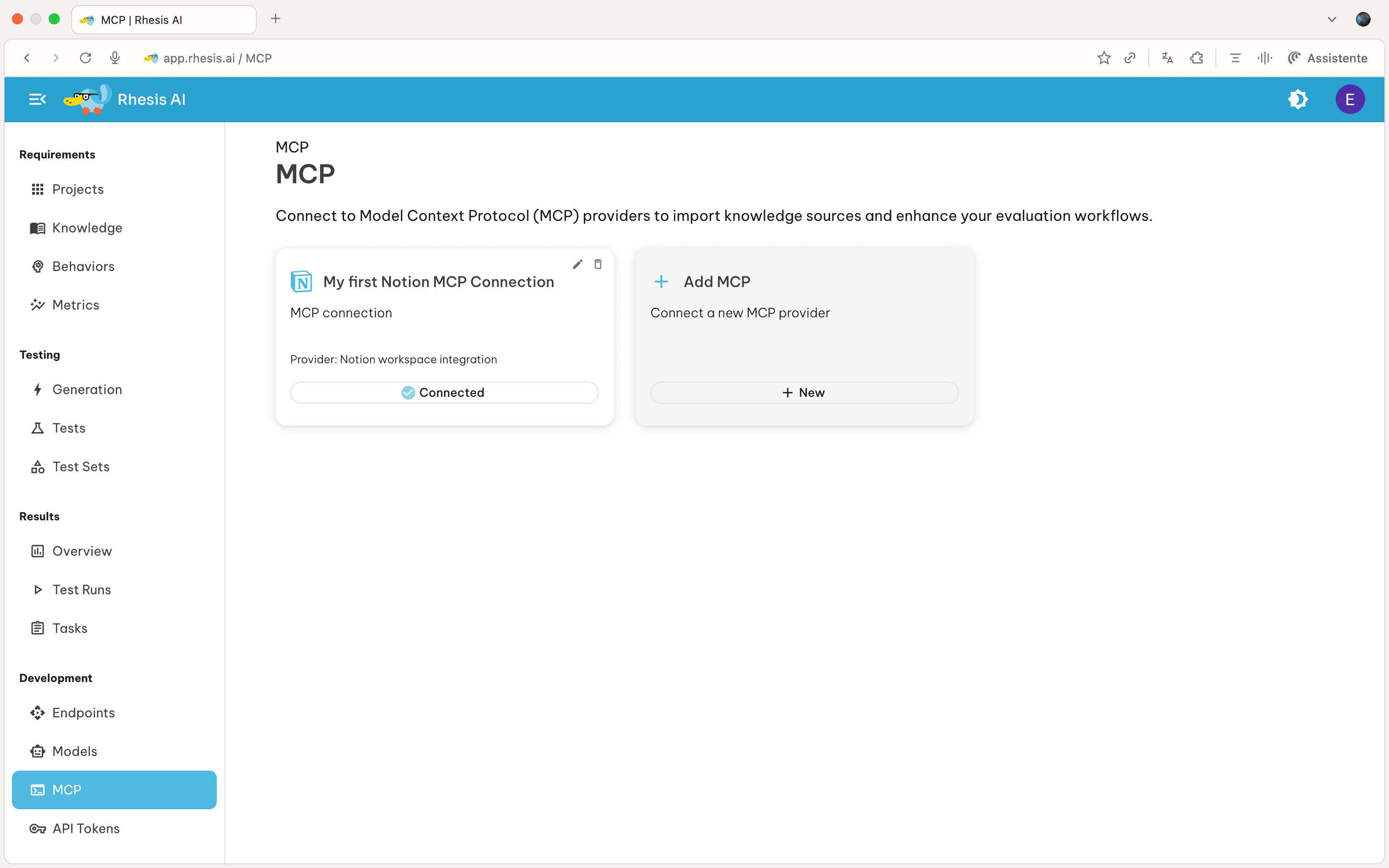
Setting Up an MCP Connection
Quick Setup Video
Watch this video to see how to connect your Notion workspace and export pages as knowledge sources:
Add a MCP Connection to Notion
- Create a Notion integration at https://www.notion.so/profile/integrations .
- After creating the integration, click on the “Integration” tab to grant access to the pages and teamspaces you want to export from.
- Copy the integration token (it begins with
ntn_) - In Rhesis, navigate to the MCP page and click “Add MCP Server”
- Select “Notion” as the provider type
- Enter a connection name and paste the token
- Test the connection
- Save
Add a MCP Connection to GitHub
- Log in to GitHub and click your profile picture → Settings.
- Select “Developer Settings” from the left sidebar
- From there, click on “Personal Access Tokens” → “Tokens (classics)”
- Click on “Generate new token” → “Generate new token (classics)”
- Choose the scopes required. For Rhesis, you will need to select repo (permission to full access to repositories).
- In Rhesis, go to the MCP page and click “Add MCP Server.”
- Select GitHub as the provider type.
- Enter the connection name and paste the token.
- Test the connection
- Save
Add a MCP Connection to Custom MCP Servers
- Select “Custom” as the provider type
- Enter a connection name
- Provide the full MCP server configuration as JSON in tool metadata
- Include required authentication tokens in credentials
- Test the connection
- Save
Note: Custom MCP server support may not be fully functional in all cases.
Next Steps - Export sources from MCP servers in Knowledge - Use exported sources in Test Generation